How to Buy Crypto via P2P on the Bitget App
Follow these steps to buy cryptocurrency on the Bitget app using P2P trading. Before trading P2P, ensure you have completed all verification processes and added your preferred payment method. Step 1- Navigate to P2P Trading Open the Bitget app and log in to your account. Navigate to the Home tab an
Follow these steps to buy cryptocurrency on the Bitget app using P2P trading.
Before trading P2P, ensure you have completed all verification processes and added your preferred payment method.
Step 1- Navigate to P2P Trading
Open the Bitget app and log in to your account. Navigate to the Home tab and tap the Add Funds button. Next, select P2P Trading.

Step 2 - Choose Your Crypto
Select the type of cryptocurrency you want to buy. You can filter P2P offers by coin type, fiat type, or payment methods. Once you've made your selection, tap Buy to proceed.

Step 3 - Enter Purchase Details
Enter the amount of fiat currency you wish to spend. The system will automatically calculate the amount of crypto you will receive. Next, tap Buy USDT With 0 Fees. The merchant's crypto assets are held by Bitget P2P once the order is created.

Step 4 - Transfer Funds
You will see the merchant's payment details. Transfer the funds to the merchant's preferred payment method within the specified time limit. You can contact the merchant using the P2P chat box if needed.

After transferring the funds, tap Paid.
Important Note: Transfer the payment directly to the merchant through a bank transfer or another third-party payment platform (as per their payment details). If you have already transferred the payment, do not click Cancel unless you have received a refund from the merchant. Do not click Paid unless you have completed the payment.
Step 5 - Complete the Trade
Once the seller confirms your payment, they will release the crypto to you, completing the trade. You can click Asset to check your wallet. Alternatively, you can view your purchased crypto in the Assets tab by navigating to Funds and selecting the Transaction History button in the top right corner of the screen.

Disclaimer: The content of this article solely reflects the author's opinion and does not represent the platform in any capacity. This article is not intended to serve as a reference for making investment decisions.
You may also like
XRP Gains Edge in ETF Race Over SOL and DOGE, Says Kaiko
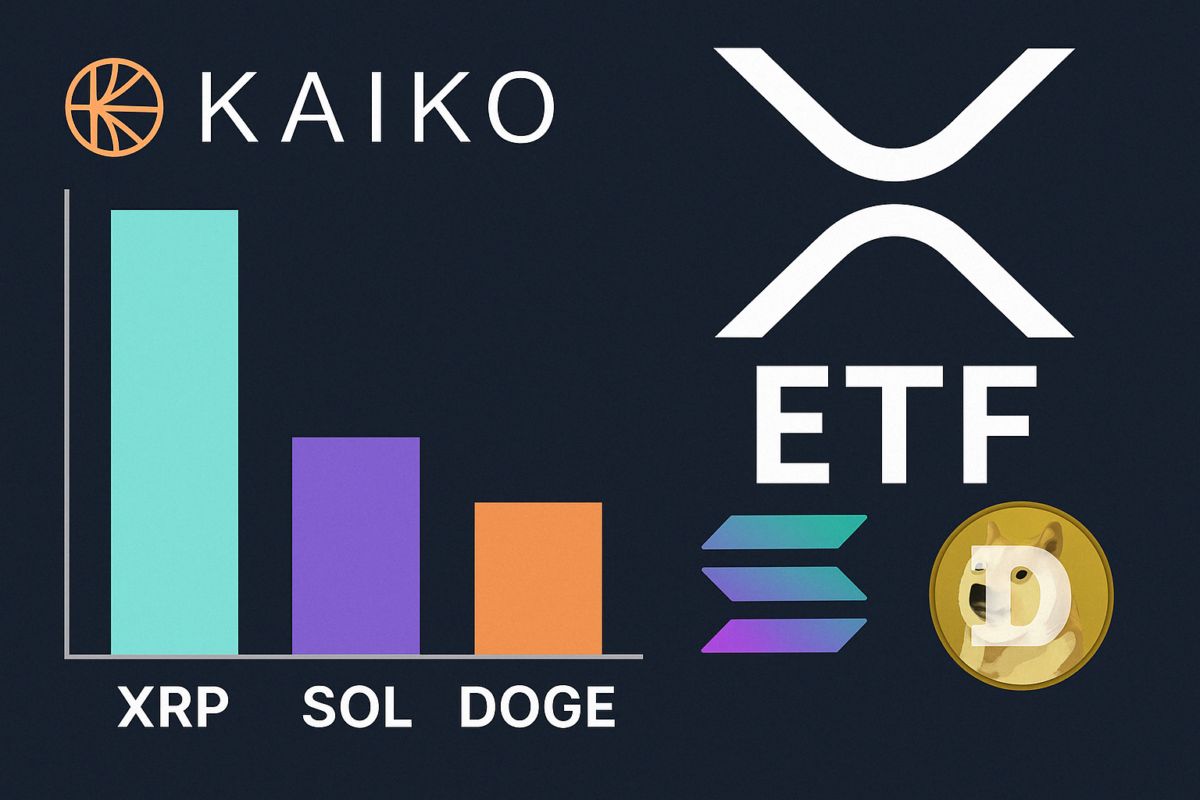
Strive Pushes Intuit to Add Bitcoin to Treasury
Strive urges Intuit to hold Bitcoin in its treasury to hedge against AI-driven disruption risks.Bitcoin as a Hedge Against AI Disruption?Why Bitcoin, and Why Now?BTC in the Boardroom

JP Morgan Predicts Imminent Interest Rate Cuts
JP Morgan forecasts upcoming rate cuts, signaling a major shift in U.S. economic policy that could impact markets and crypto alike.JP Morgan Signals Upcoming Interest Rate CutsWhy Rate Cuts Matter for MarketsCrypto Could See Renewed Interest

Raydium launches Launch Lab, a token issuance platform