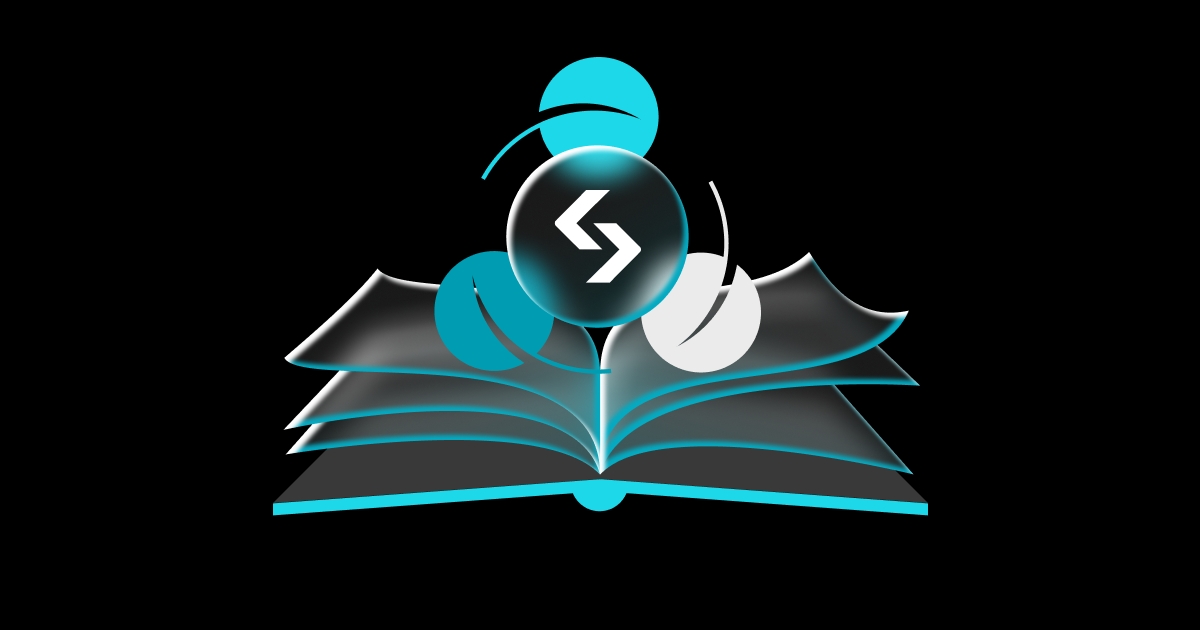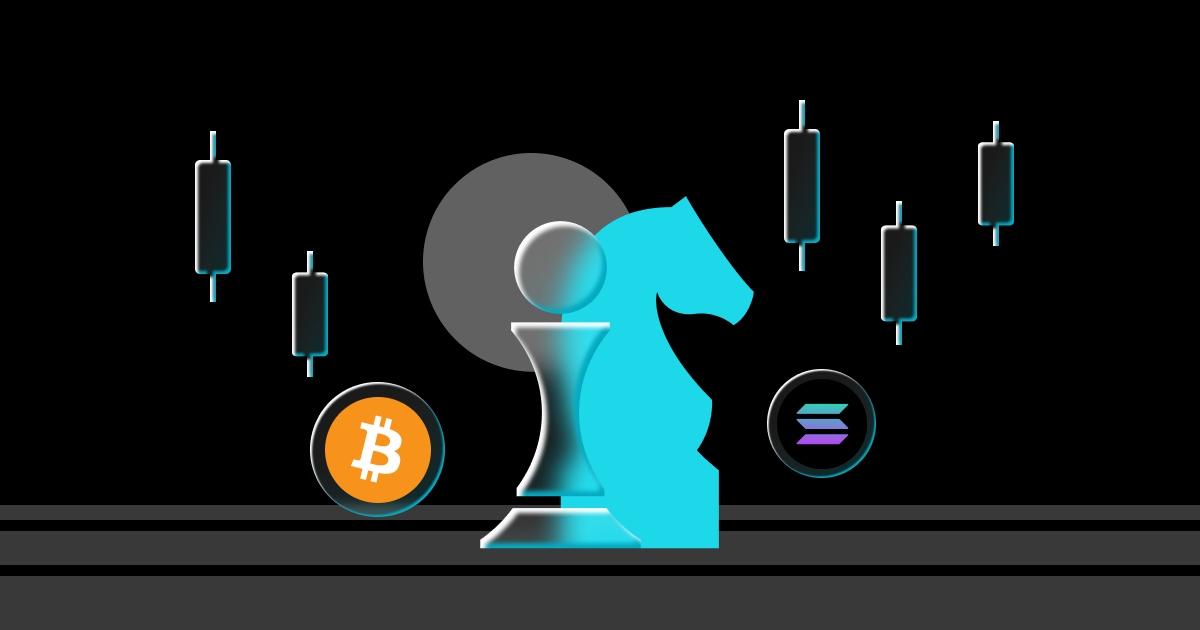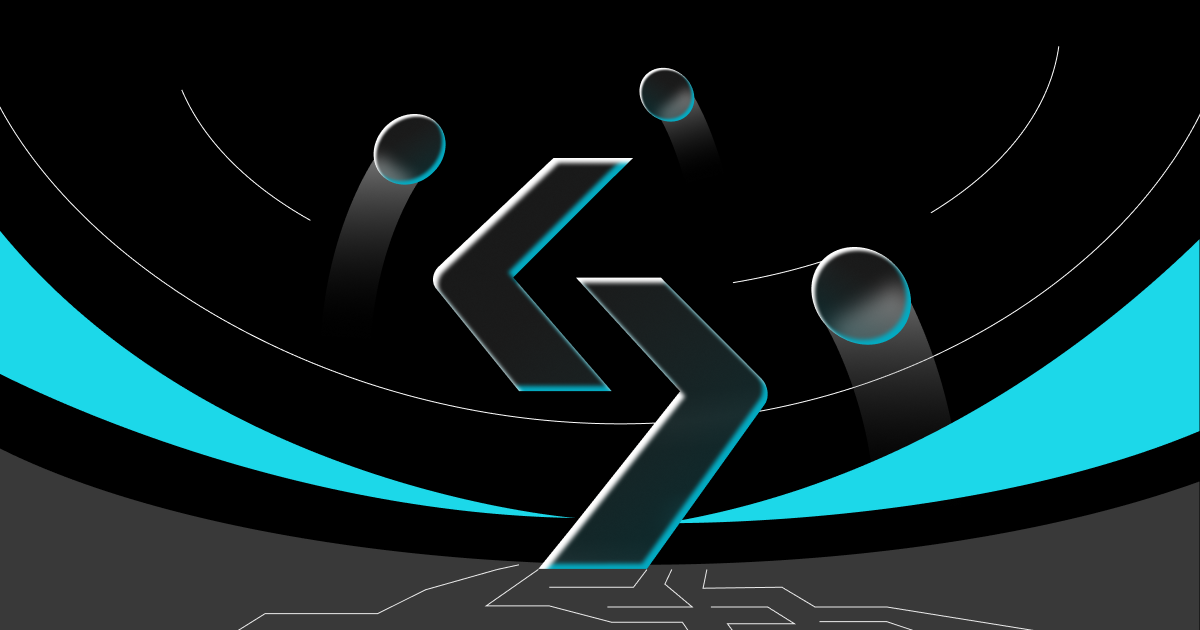Beginner's guide
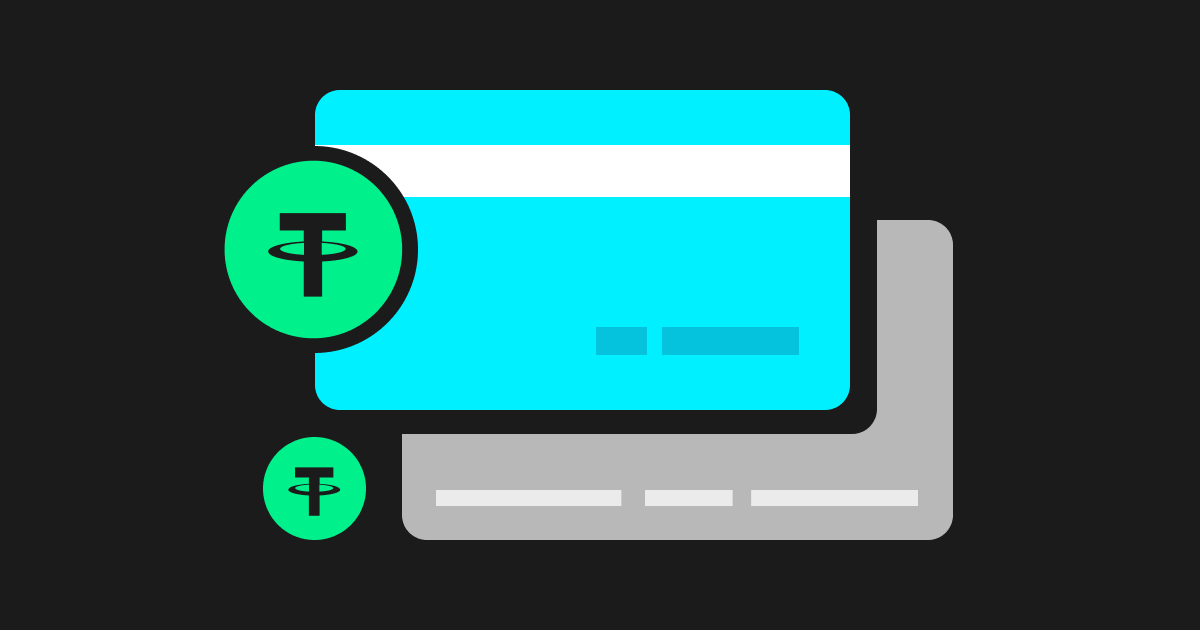
How to Buy USDT with Credit Card on Bitget
Beginner
2023-10-20 | 5m
With 8 million users from over 100 countries worldwide, Bitget is at the forefront of centralized
cryptocurrency exchanges, providing an easy-to-use platform for users to buy and sell digital assets with ease. Our exchange supports a wide range of cryptocurrencies, including USDT,
Bitcoin,
Ethereum, XRP, TRON, and more. And that is not all. We also offer multiple payment methods for funding your account, including credit and debit cards.
In this article, we will provide a step-by-step guide on
how to buy USDT with credit card or debit card on Bitget for both web and app users. Whether you are a seasoned investor or a newbie, this guide will provide you with everything you need to get started.
Web tutorial
Step 1
Visit the
Bitget website and
create a new account or log in to your existing one. Check out your
Rewards Center to complete tasks and earn up to 1,000 USDT for new users!
Click on
Buy crypto.
Step 2
Select
Credit/Debit Card and then click
Add new card.
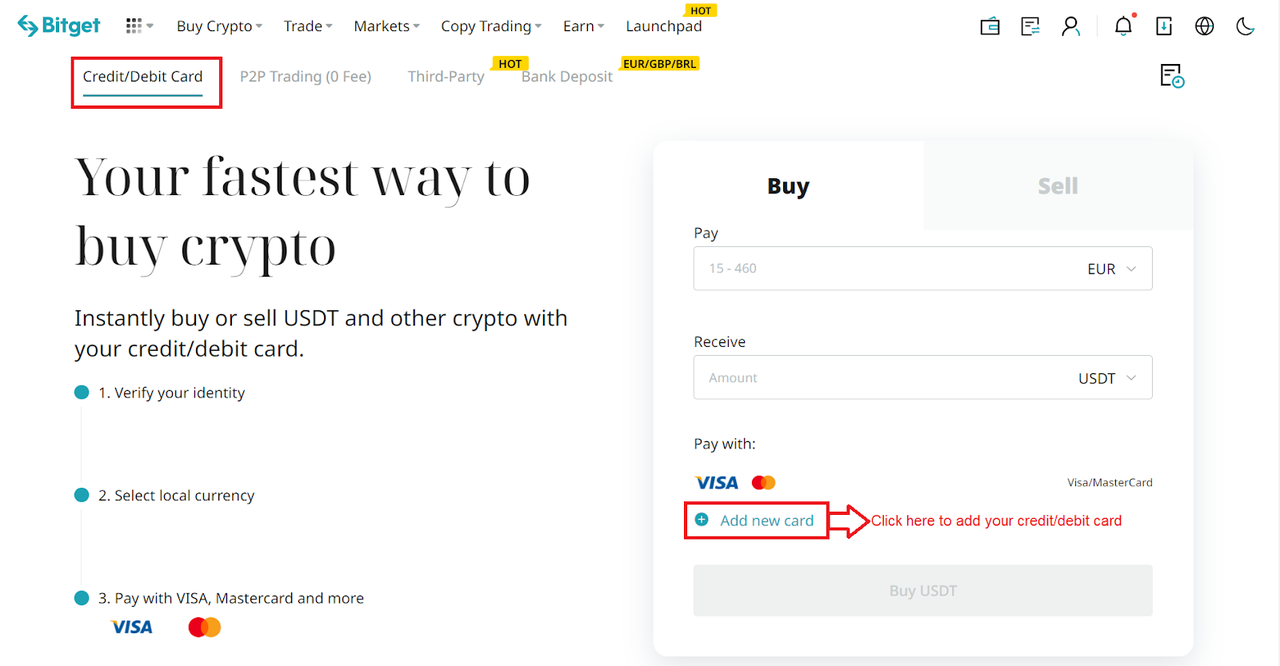
Step 3
Complete the identity verification process and bind an email.

Step 4
Enter the necessary card information, including the card number, expiry date, and CVV. Please ensure that you have the physical card with you before proceeding.
If the bank card has been previously used, the system will display a message informing you that the card was denied, and the transaction will be declined.
Once you have successfully entered and confirmed the card information, you will be notified that the card was successfully bound.
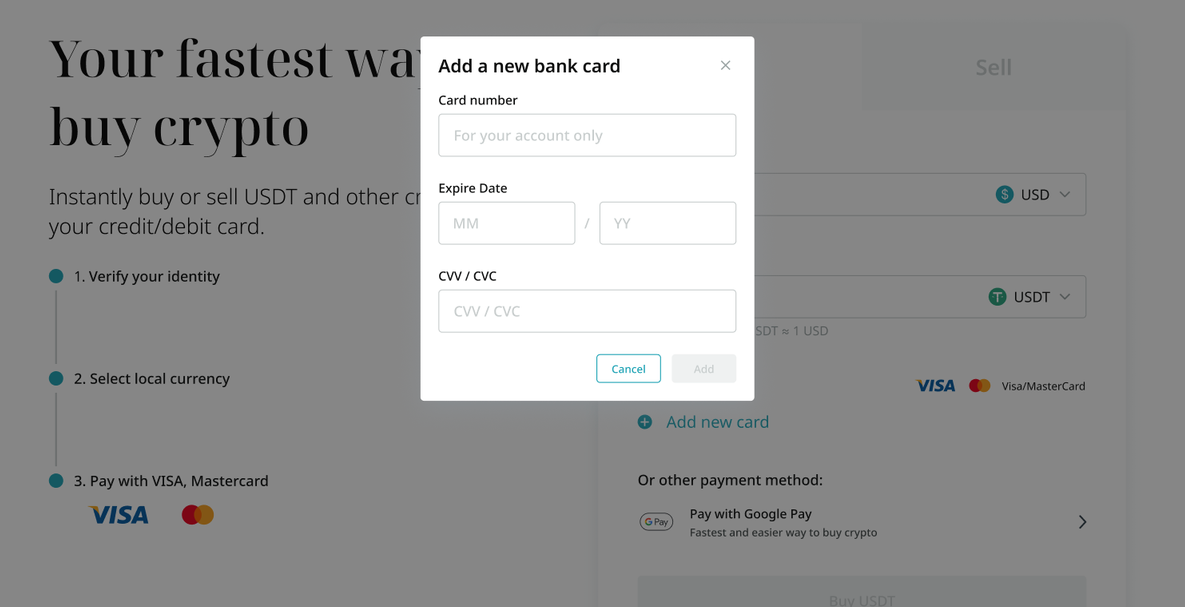
You can delete your card by clicking on the trash icon next to the card. Then, enter the One-Time Password (OTP) sent to the phone number associated with the bound card.
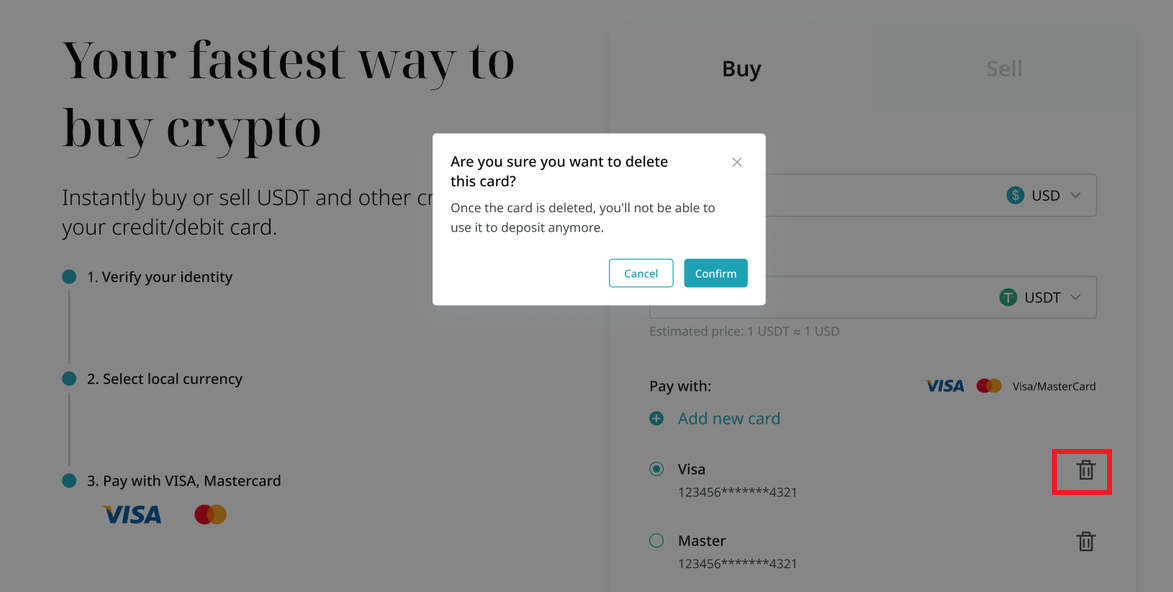
Step 5
Once you have selected your preferred fiat currency, enter the amount you want to spend, and the system will automatically calculate and display the amount of cryptocurrency you will receive.
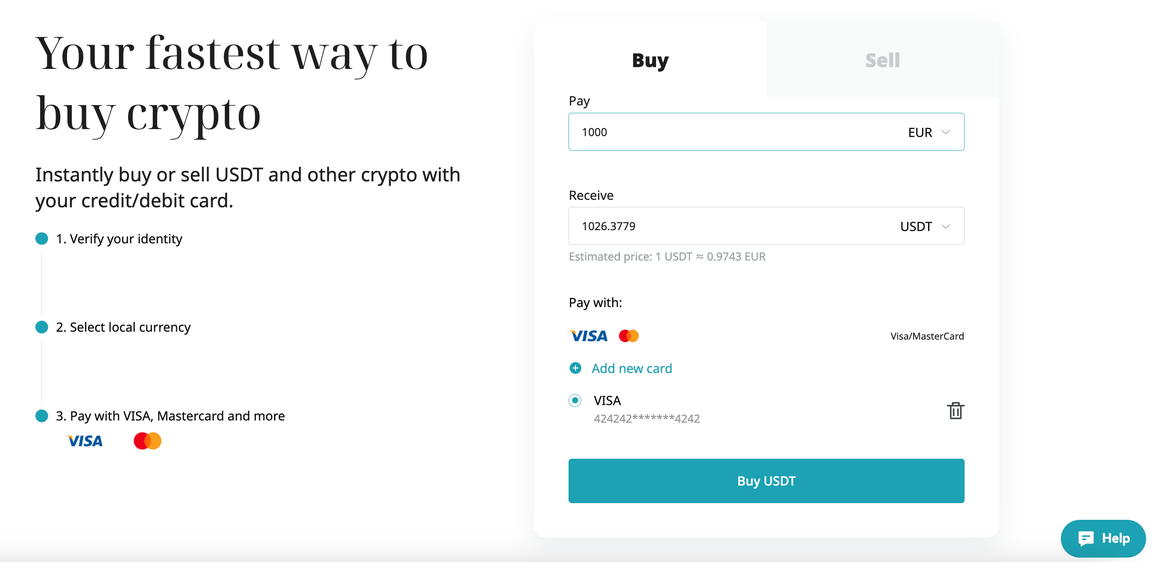
The price is updated every 60s. Agree to the terms and conditions and click on
Confirm to process the transaction.
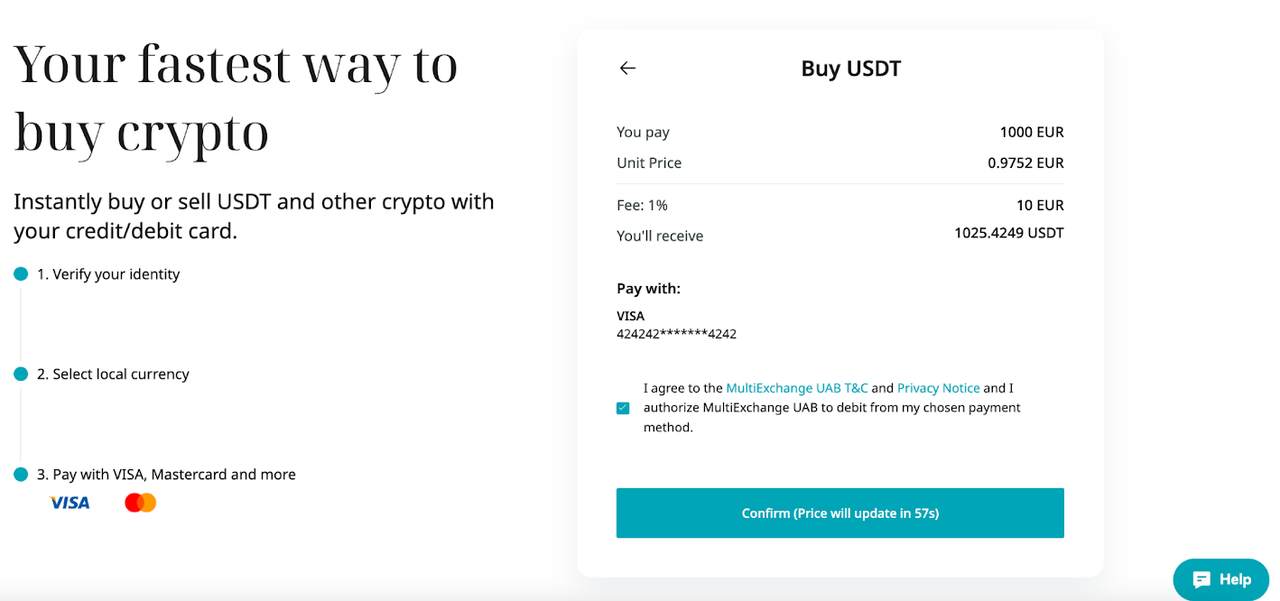
Step 6
Complete the 3DS (3-D Secure) authentication, then enter your password, and select
Continue to proceed.
Please keep in mind that you only have three attempts to complete the 3DS authentication process.
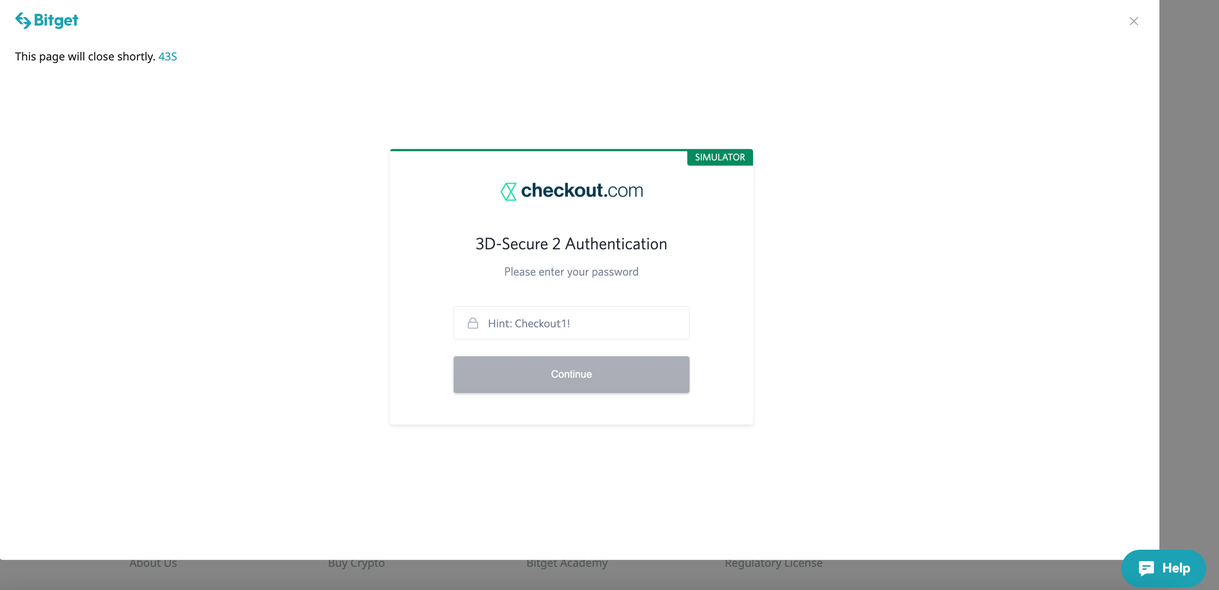
Step 7
Complete your payment
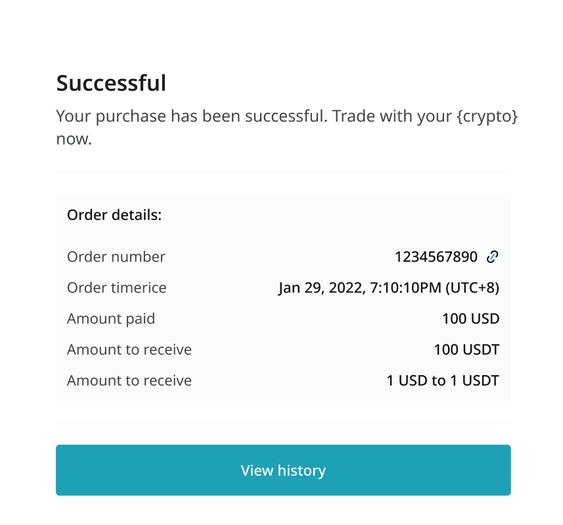
Payment successful
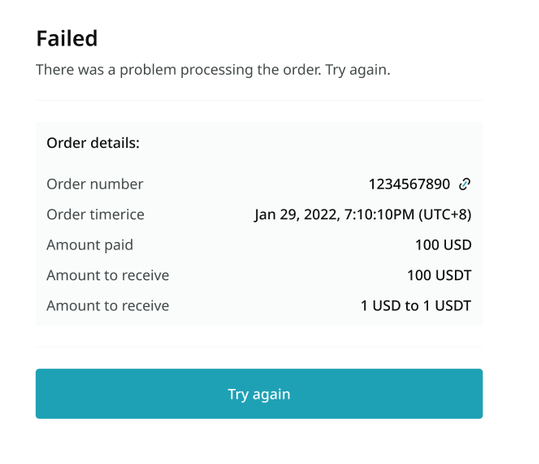
Payment failed
Timeout prompt
Step 8
Upon completing the payment, you will receive a "Payment Pending" notification. The processing time for the payment may vary depending on the network and can take a few minutes to reflect in your account.
Please be patient and do not refresh or exit the page until the payment is confirmed to avoid any discrepancies.
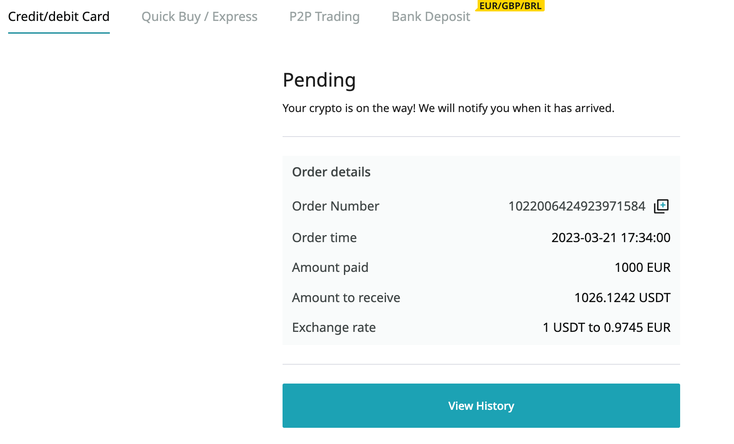
APP tutorial
Ensure you have downloaded the Bitget App on your
Android or
iOS device and
signed in to your Bitget account.
Step 1
Log into your Bitget account and click on
Credit/Debit card in the
Buy Crypto section.
Alternatively, you can select the
Credit/Debit Card tab under the
Deposit or Buy Crypto button.
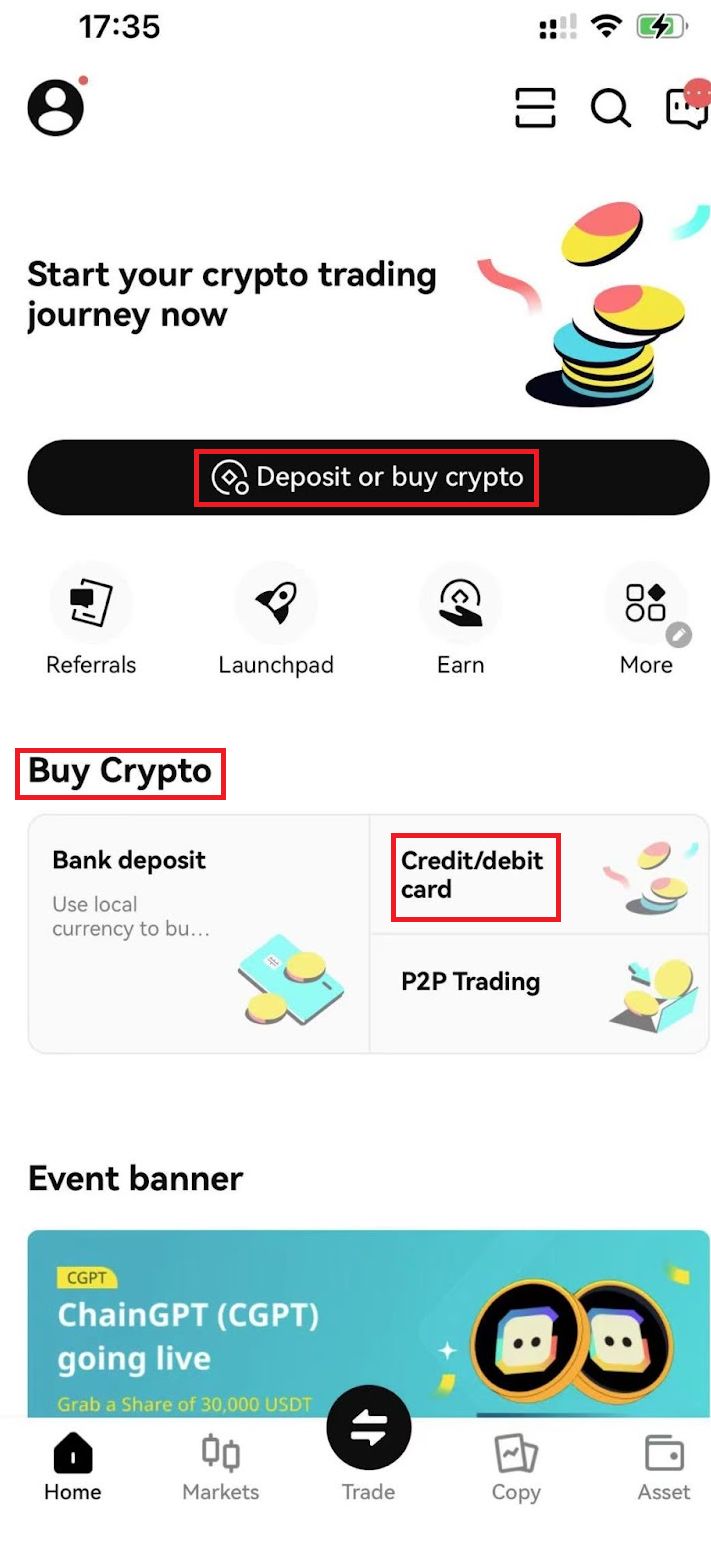
Step 2
Select
Add new card and verify your identity and complete the identity verification with ID verification and email binding.
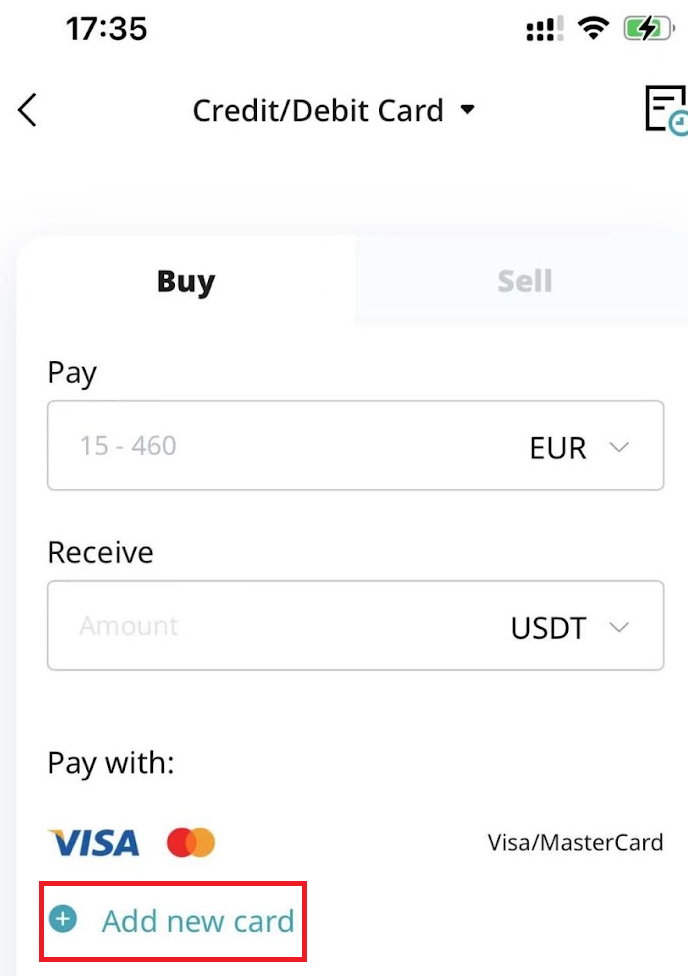
Step 3
Enter the necessary card information, including the card number, expiry date, and CVV. Please ensure that you have the physical card with you before proceeding.
If the bank card has been previously used, the system will display a message informing you that the card was denied, and the transaction will be declined.
Once you have successfully entered and confirmed the card information, you will be notified that the card was successfully bound.
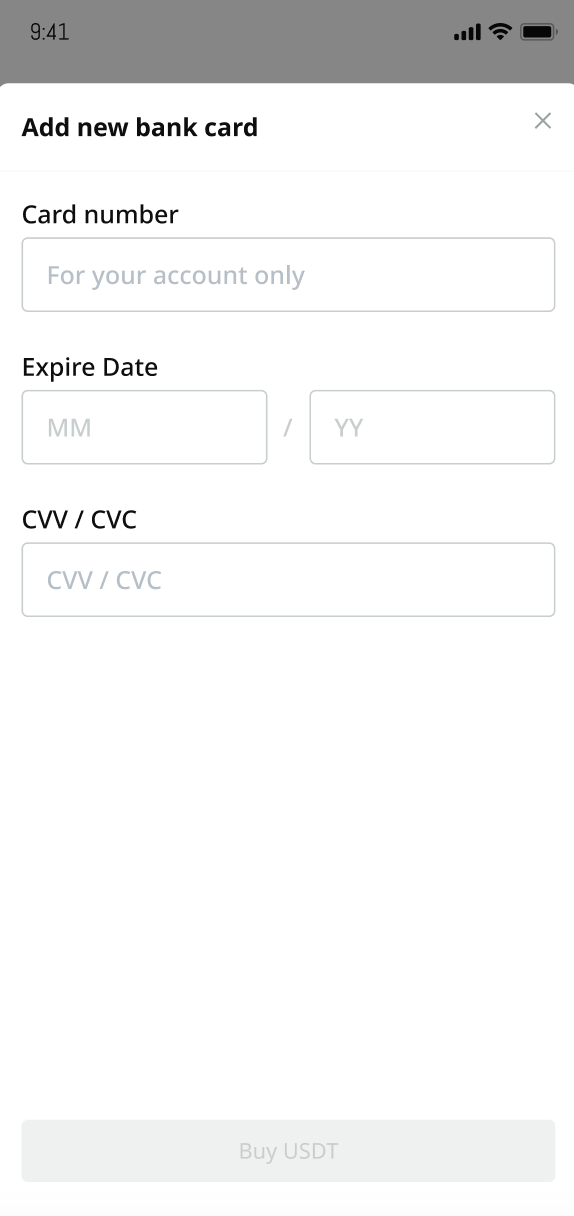
You can delete your card by clicking on the trash icon next to the card. Then, enter the One-Time Password (OTP) sent to the phone number associated with the bound card.
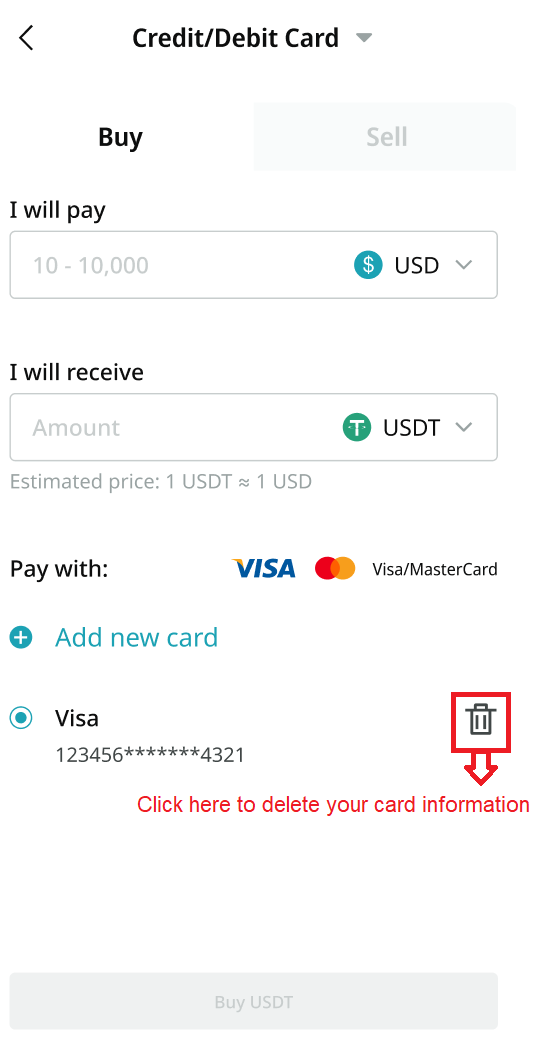
Step 4
Once you have selected your preferred fiat currency, enter the amount you want to spend, and the system will automatically calculate and display the amount of cryptocurrency you will receive.
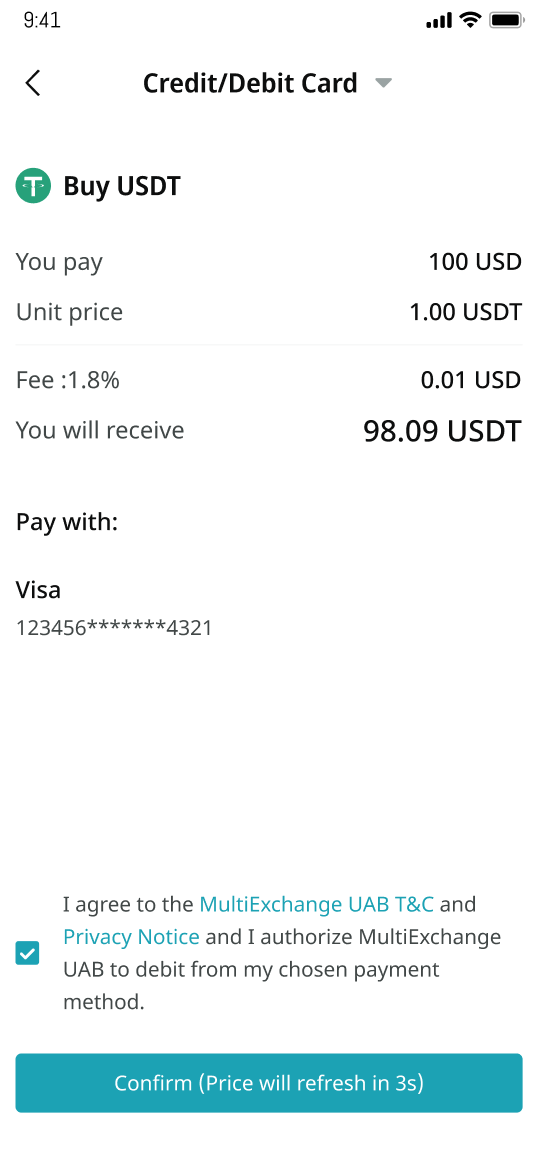
The price is updated every minute. Agree to the terms and conditions and click on
Confirm to process the transaction.
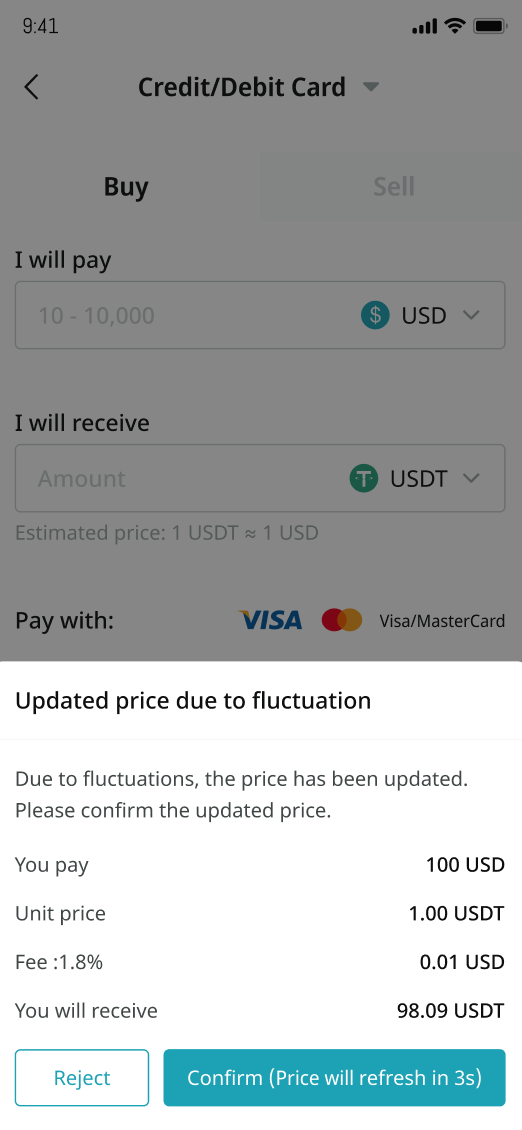
Step 5
Complete the 3DS (3-D Secure) authentication, then enter your password, and select
Continue to proceed.
Please keep in mind that you only have three attempts to complete the 3DS authentication process.
Please keep in mind that you only have three attempts to complete the 3DS Authentication process.
Step 6
Complete your payment request
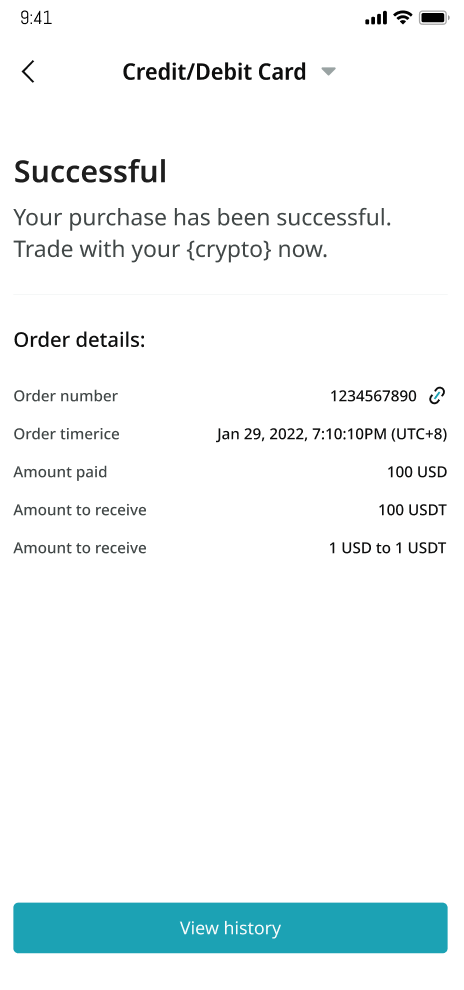
Payment successful
Step 7
Upon completing the payment, you will receive a "Payment Pending" notification. The processing time for the payment may vary depending on the network and can take a few minutes to reflect in your account.
Please be patient and do not refresh or exit the page until the payment is confirmed to avoid any discrepancies.
FAQ
-
How long does it take to verify my card?
Once you have bound your email or phone number, it will only take a few minutes.
-
Which credit/debit cards are accepted?
Visa and Mastercard.
-
How does 3DS authentication work?
3D Secure (3DS) requires cardholders to perform an additional verification step when paying. Typically, the customer is redirected to an authentication page on their bank's website, where they enter the card's pin or a code sent to their phone.
For more information about buying cryptocurrency with fiat on Bitget, refer to
our guide on buying cryptocurrencies.
Register now and start your trading journey today at Bitget!
Share

How to sell PIBitget lists PI – Buy or sell PI quickly on Bitget!
Trade nowRecommended
- Bitget In A Nutshell2025-04-07 | 5m
We offer all of your favorite coins!
Buy, hold, and sell popular cryptocurrencies such as BTC, ETH, SOL, DOGE, SHIB, PEPE, the list goes on. Register and trade to receive a 6200 USDT new user gift package!
Trade now