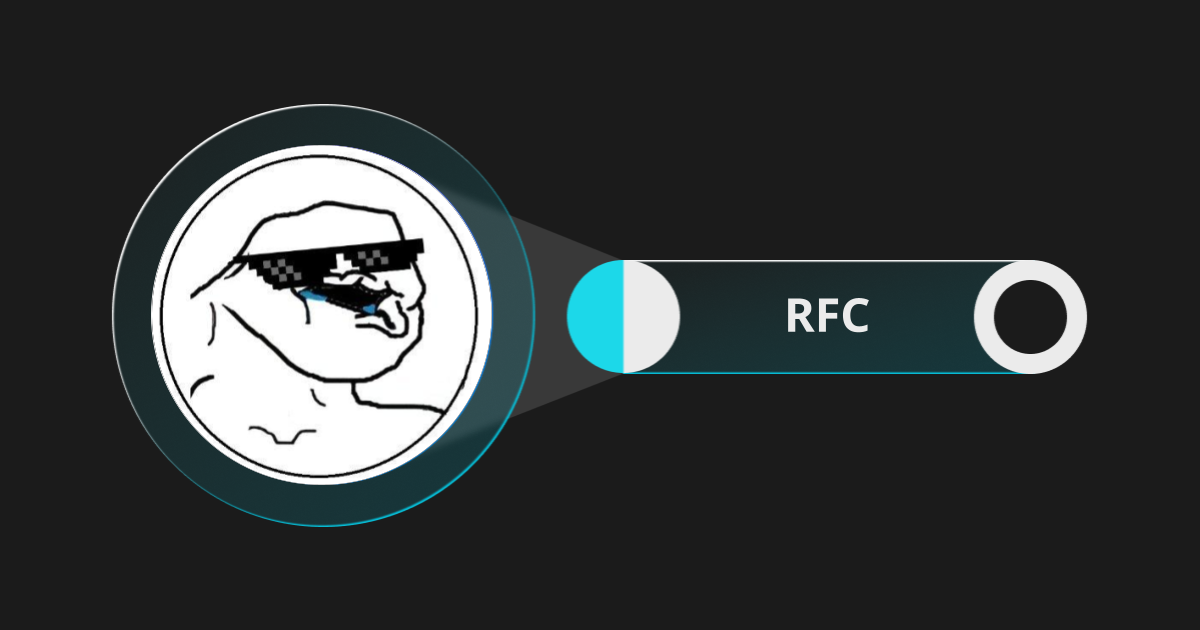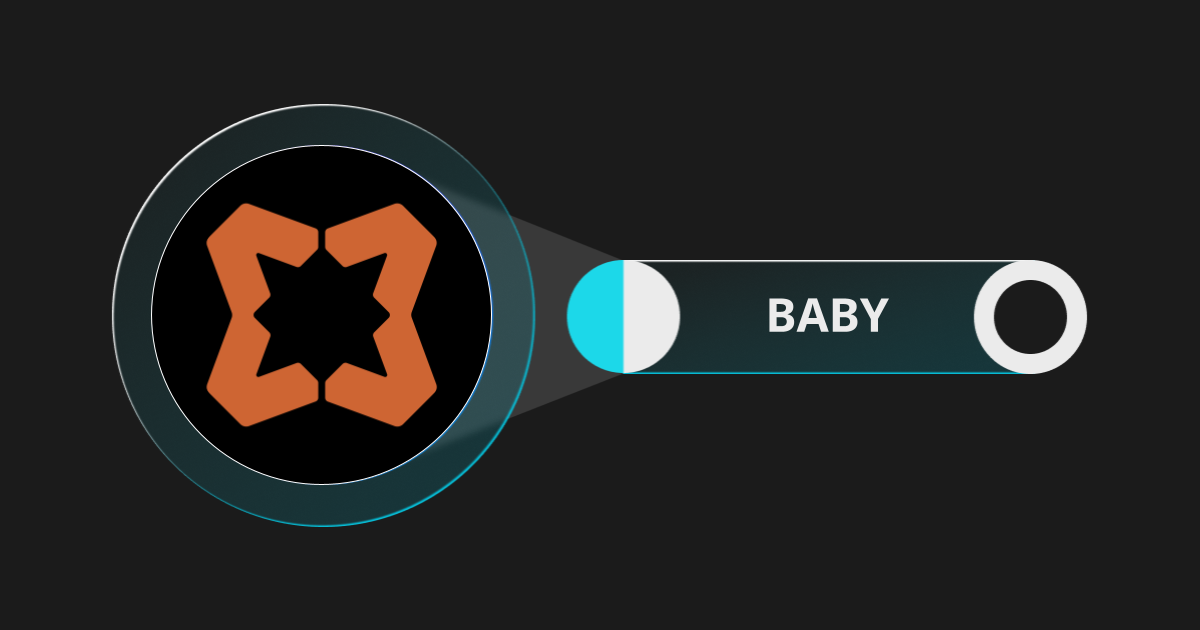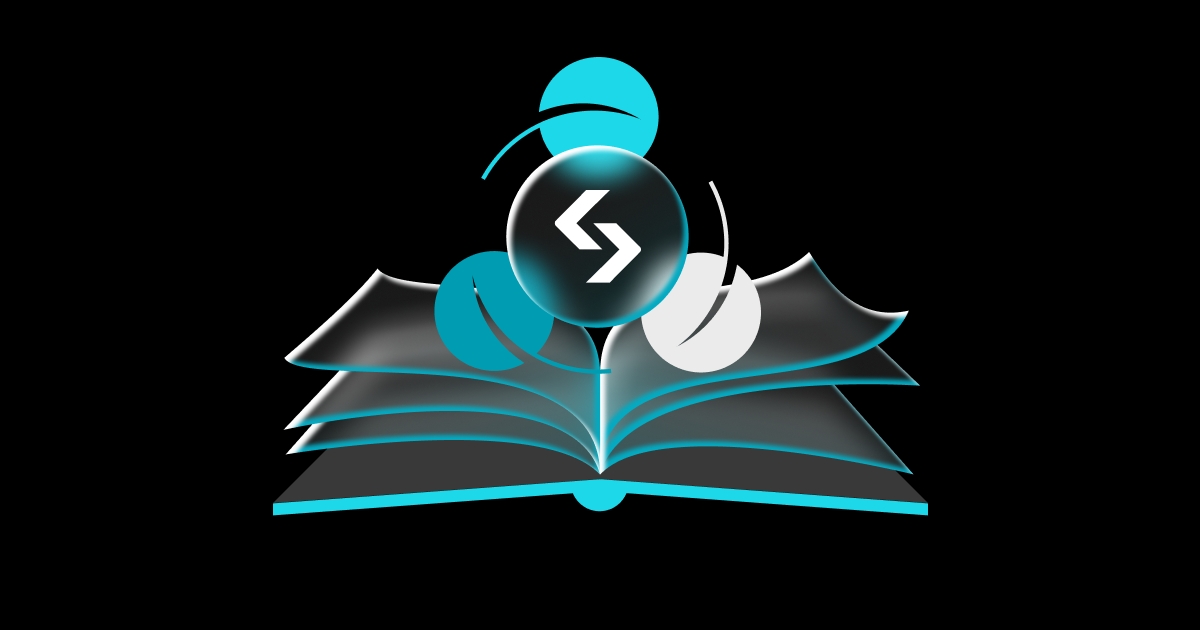Futures Trading Guide (2024 APP Version)
Bitget Futures Trading is an indispensable tool for anyone seeking to engage with the complexities of the cryptocurrency market. It serves as a crucial entry point for traders who aim to leverage the potential of futures contracts to speculate on the future prices of digital assets without the necessity of owning them. With a broad array of features, including USDT-margined, USDC-margined, and Coin-margined futures, Bitget supports a variety of trading strategies and therefore is proud to serve as an essential resource for managing risk and generating profits in this emerging market.
Advanced Features And Robust Support For Traders
Bitget sets itself apart by delivering a trading environment rich in advanced tools and features that enhance both efficiency and precision. With functionalities like trigger orders and one-click reversal, traders can execute their strategies effectively, whether reacting to market shifts or planning positions in advance. The platform also ensures optimal trade management through fast posting and taking orders, which allow users to adjust their positions swiftly and accurately. These features collectively provide a powerful toolkit for traders looking to navigate the fast-paced world of cryptocurrency futures.
In addition to these core features, Bitget further strengthens its offering with specialised options that cater to various trading needs. The platform supports automation through features like futures trading bots, enabling continuous strategy execution without constant oversight. Meanwhile, the inclusion of coin-delivery contracts offers traders the flexibility to manage long-term positions with greater control. Together, these tools and features create a robust and dynamic trading environment to help Bitget secure its position as the preferred platform for all those serious about futures trading in the cryptocurrency market.
How To Start Trading Crypto Futures On The Bitget App
Before you begin, we recommend exploring our in-depth guides on Futures Trading below:
Mastering Bitget's Perpetual Futures Trading
A Comprehensive Introduction to USDT-M Futures, USDC-M Futures, and Coin-M Futures
Introduction to Take Profit and Stop Loss (TP/SL) in Futures Trading
Key Futures Trading Terms and Their Application Scenarios
Introduction to Futures Order Types
Introduction to FuturesTrading Modes
Futures Transaction Fee Calculation
Calculation of Funding Rates in Futures Trading
If you prefer the Bitget Website for trading, here's a detailed guide on how to make your first trade on Bitget Futures Trading: Bitget Beginner's Guide — How To Make Your First Futures Trade. Now, if you're a frequent mobile user, follow the instructions below for a successful, hassle-free first order.
Step 1
Open the Bitget App. Tap on the [Futures] icon on the navigation bar.

Step 2
Since we have different accounts for different activities to optimise the use of funds, you'll first need to transfer funds from your funding or spot account to your futures account. Tap on the [+] sign as shown in the picture.

Step 3
Now enter the desired amount of funds you wish to transfer to your futures account and tap [Confirm] to proceed. The funds will be transferred immediately.

Step 4
Now you can start placing your first trade right away. Tap on the drag-down button as shown below and tap on your desired order type.

Step 5
Adjust your leverage level. We do not recommend going for high leverages unless you are well-familiar with the process.

Step 6
Enter the price at which you want to place the order and the nominal value of the contract, which is equal to the product of your position value and your preferred leverage. In the example, a nominal value of 500 USDT can be opened with a position of approx. 95 USDT (the amount of funds you want to allocate for this order) multiplied by 5.
For details on fees, funding rates and other calculations, please visit the suggested readings mentioned above.

Step 7
Tap on [Open long] to confirm the order. Unless you choose the Market order type (which is always executed immediately), your order will be shown under [Orders] until completed. The number that appears next to [Orders] is the number of orders to be filled. When an order is completed, you can find them under [Positions].

Step 8
To review your order with regards to the real-time market movements, tap on the candles button as below or tap on the arrow next to [btcusdT Chart].

You'll see the price at which your order will be executed.

How To Change Your Order Details
STEP 1: You can change your order details by going to the [Orders] minitab and tap on the [Edit] button under the order you want to change.

STEP 2: You can either adjust the contract value or add TP/SL details by tapping on the arrow next to [Set TP/SL].

These are the TP/SL details. Once you're done, tap [Confirm].