Fiat
Artikel untuk saat ini tidak mendukung bahasa yang kamu pilih, artikel ini telah otomatis direkomendasikan ke bahasa Inggris untuk kamu.
How to deposit VND?
2024-10-28 07:1165829
Before starting, make sure to complete
identity verification for
VND deposits, or your payments won't be successfully processed.
Note: The
ID card is the only accepted identity verification document for VND deposits and withdrawals. If the document you used for identity verification on Bitget is a driver's license or passport, update it to your ID card before proceeding with VND deposits, withdrawals, and identity verification.
Step 1:
1) For app users: Log in to the Bitget app > Tap
Add Funds at the top right corner > Select
VND > Choose
VND Transfer
> select VND via
VietQR.
 |
 |
 |
2) For web users: Navigate to Buy Crypto, hover your mouse over
VND Transfer > select
VND via
VietQR.
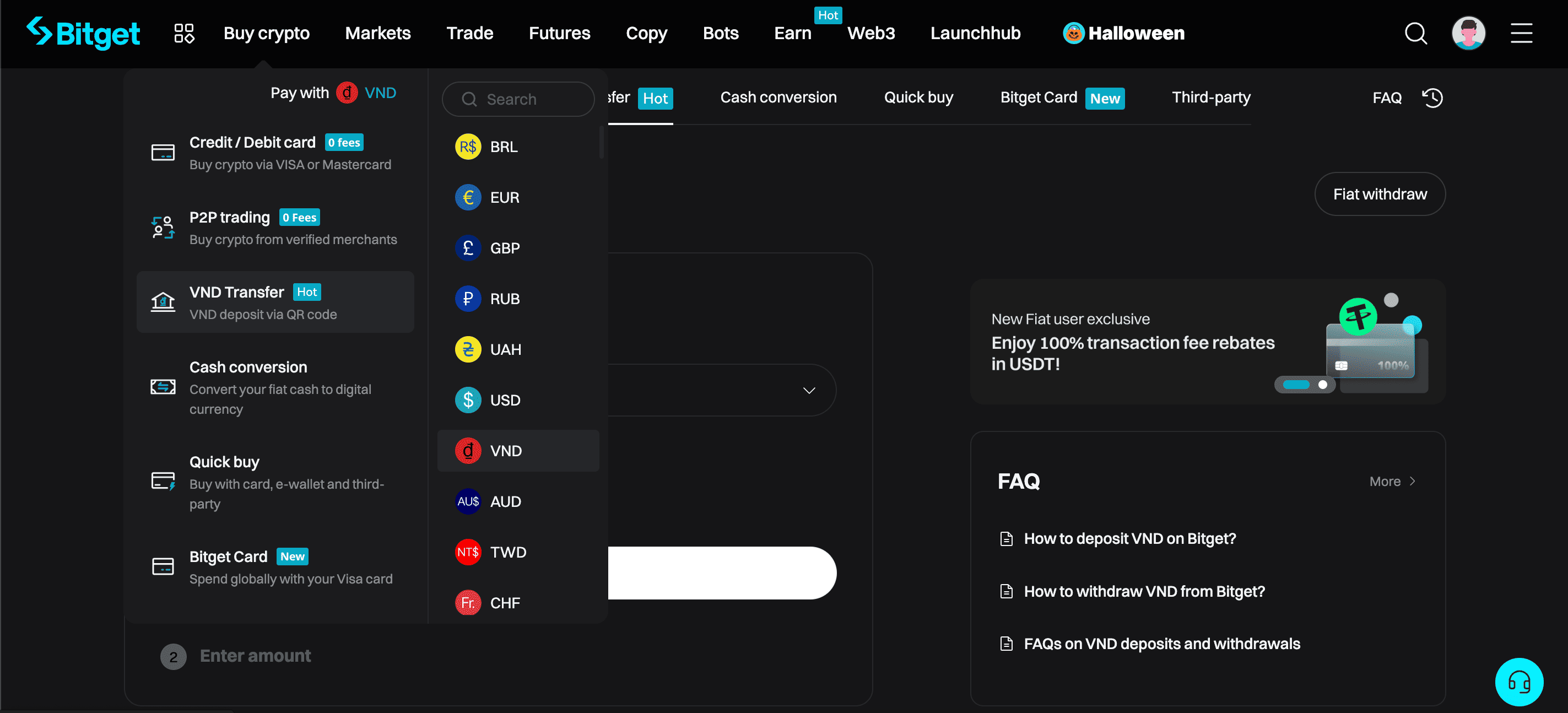
Step 2: Enter your desired amount and confirm your order.
 |
 |
Step 3: Use your e-wallet app or mobile banking app to scan the QR code to proceed with the payment.
Note:
-
Ensure that the e-wallet or mobile banking account you use is registered with the same ID as your Bitget identity verification. Otherwise, your funds may be locked, requiring additional verification steps. If you have any questions, don't hesitate to contact us at support@bitget.com or via online customer service chat.
-
Do not reuse the same QR code for future transactions. Always repeat the steps above to generate a new QR code to ensure secure transactions.
 |
 |
 |
 |
Step 4: Once you have completed the steps above, you can find the deposited VND in your spot account, or the
Deposit/Withdrawal section in
Assets.
 |
 |
What's next?
Visit
Cash Conversion to buy crypto with your VND balance instantly in 10+ different cryptocurrencies! Refer to this FAQ for a step-by-step guide:
How to instantly buy/sell crypto with VND using cash conversion.
 |
 |
 |
 |
Relevant articles
Join Bitget, the World's Leading
Crypto Exchange and
Web 3 Company
Bagikan

