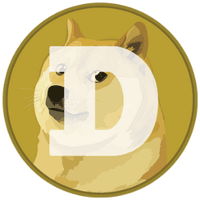How to Connect Ethereum Wallet and Trezor

Are you looking to enhance the security of your Ethereum wallet while also enjoying added convenience? Connecting your Ethereum wallet with a Trezor hardware wallet is a simple yet effective way to achieve this. In this guide, we will walk you through the step-by-step process of connecting your Ethereum wallet with a Trezor device.
What is a Trezor Wallet?
Before we dive into the details of connecting your Ethereum wallet with a Trezor, let's first understand what a Trezor wallet is. A Trezor wallet is a hardware wallet that allows you to securely store your cryptocurrencies offline. It is widely considered as one of the most secure ways to store your digital assets.
Step 1: Setting Up Your Trezor Device
The first step in connecting your Ethereum wallet with your Trezor device is to set up your Trezor hardware wallet. To do this, you will need to visit the official Trezor website and follow the instructions provided to set up your device. Make sure to keep your recovery seed safe as it will be crucial for accessing your funds in case your device is lost or damaged.
Step 2: Installing the Trezor Bridge
Once you have set up your Trezor device, the next step is to install the Trezor Bridge on your computer. The Trezor Bridge is a software application that allows your computer to communicate with your Trezor hardware wallet. You can download the Trezor Bridge from the official Trezor website and follow the installation instructions provided.
Step 3: Connecting Your Ethereum Wallet
Now that you have set up your Trezor device and installed the Trezor Bridge, it's time to connect your Ethereum wallet. To do this, open your Ethereum wallet and look for the option to connect a hardware wallet. Select Trezor as the type of hardware wallet you want to connect and follow the on-screen instructions to complete the process.
Step 4: Confirming the Connection
After you have successfully connected your Ethereum wallet with your Trezor device, you will need to confirm the connection on both devices. This is usually done by verifying a message on your Trezor device to ensure that it is indeed connected to your Ethereum wallet. Once the connection is confirmed, you can start using your Trezor device to securely manage your Ethereum funds.
Benefits of Connecting Your Ethereum Wallet with Trezor
There are several benefits to connecting your Ethereum wallet with a Trezor device. One of the main benefits is enhanced security. By storing your private keys offline in a hardware wallet like Trezor, you are less vulnerable to hacking and other online threats. Additionally, using a Trezor device provides added convenience as you can easily access and manage your Ethereum funds without compromising on security.
Connecting your Ethereum wallet with a Trezor hardware wallet is a smart move for anyone looking to enhance the security of their digital assets. By following the simple steps outlined in this guide, you can enjoy the benefits of added security and convenience that come with using a hardware wallet like Trezor. So why wait? Connect your Ethereum wallet with Trezor today and experience peace of mind knowing that your funds are safe and secure.